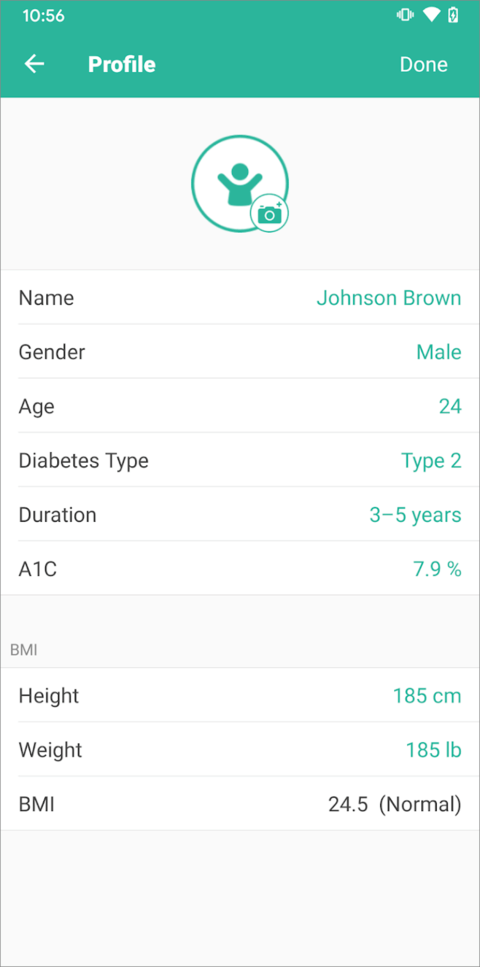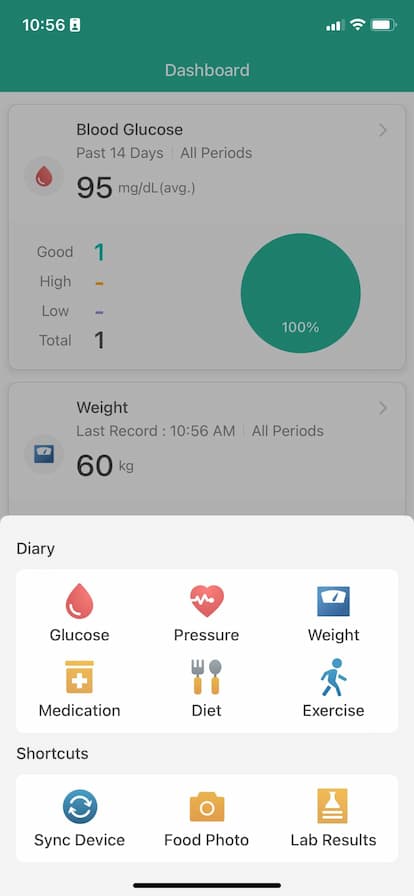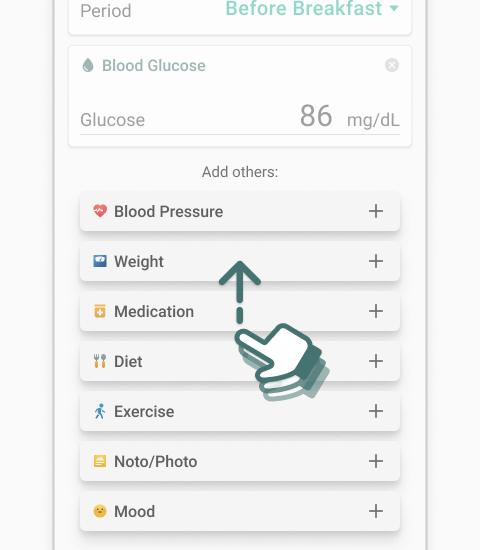App User Guide
New User Guide
If you have not downloaded the Health2Sync Mobile App, please search for "Health2Sync" in the App Store or Google Play Store. After successfully downloading the App, launch the App and you'll see the Health2Sync Mobile App interface. Tap "Start" and you can proceed to register and login.
You need to register an account before you're able to use the App.
If you have a Google account or a Facebook account, you may log in with your Google account or register with your Facebook account. If you are registering with your email, you need to enter all the fields in the "Registration" page in order to complete the process.
Note: Your mobile phone needs to be connected to the Internet in order to register or log in.
After registration, you can choose the same method to log in to the same account again. To log out from the App, go to "More" > "Log Out".
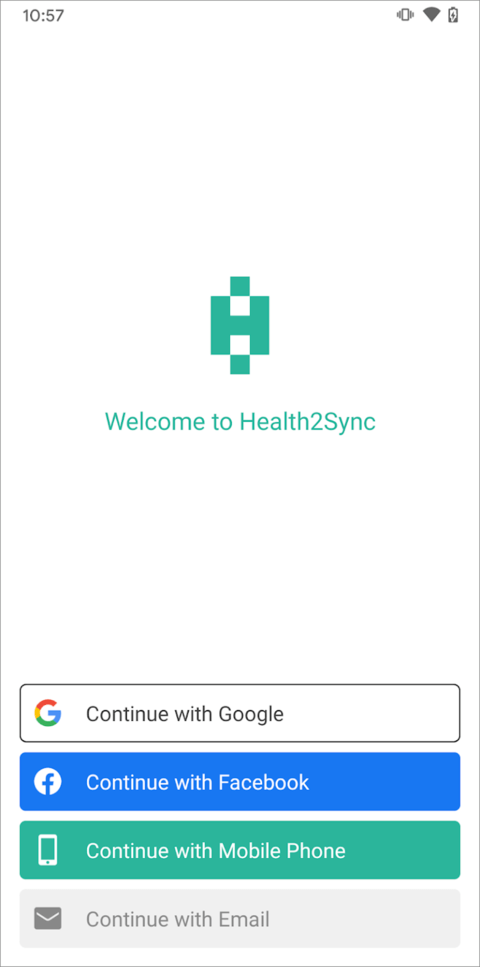
- Tap [+] in the tab bar below and you’ll see 6 options for logging data and 3 shortcuts. Select one to begin entering data on the next page.
![user manual image]()
- You can tap "Time" and "Period" to edit the default values. After you edit the time, the period will be automatically defaulted according to your daily routine. (Please set up your "Daily Routine" under "More")
![user manual image]()
- You can add other types of data by tapping the buttons below, then the corresponding input boxes will be shown. You can scroll down to see more options.
![user manual image]()
- You can enter data for the items you selected, then tap "Complete" to save the diary.
![user manual image]()
- After completing your diary, you will return to the Diary page. You can switch to "List View" or "Table View" by tapping the button at the upper right corner. You can tap any diary in the Diary page to edit or view the diary.
![user manual image]()
![user manual image]()
When you log your first diary, we will ask you to confirm your daily routine. If your daily routine is different from the default, please adjust it. The following values will be automatically set based on your daily routine:
- When creating a new diary, the "Period" will be automatically defaulted according to your daily routine.
- When syncing your data from meters, we will categorize the period of the synced data based on comparing your measurement time to your daily routine.
- The time we send medication reminders will be based on your daily routine.
- The time we send measurement reminders will be based on the periods you selected and your daily routine.
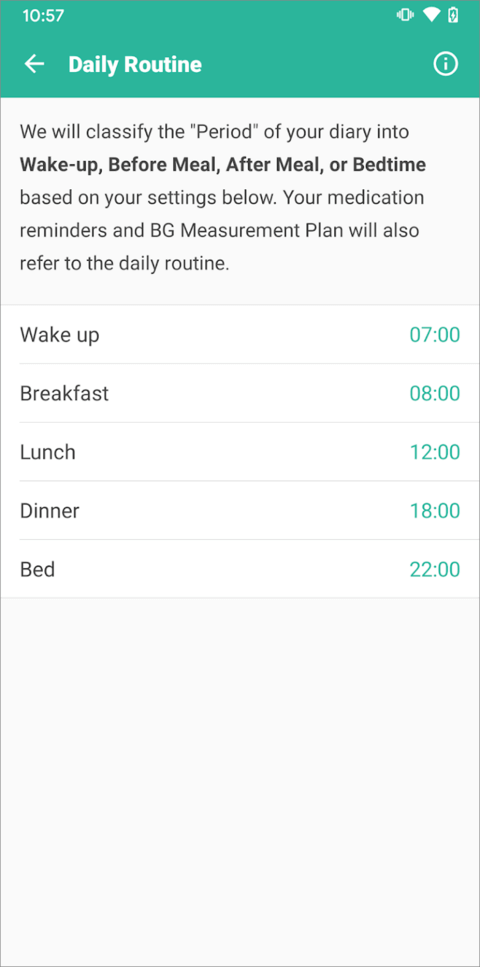
We support some glucose meters, blood pressure monitors, and weight scales for you to sync data directly to the App. You can tap [+] in the tab bar below, then tap "Sync Device" and "Add Device" to select a device type your desire to see the list of devices we support. Select your device and follow the instructions to sync data.
Please note that for readings synced from the meter (as opposed to manually entered), the reading value and time cannot be further modified.
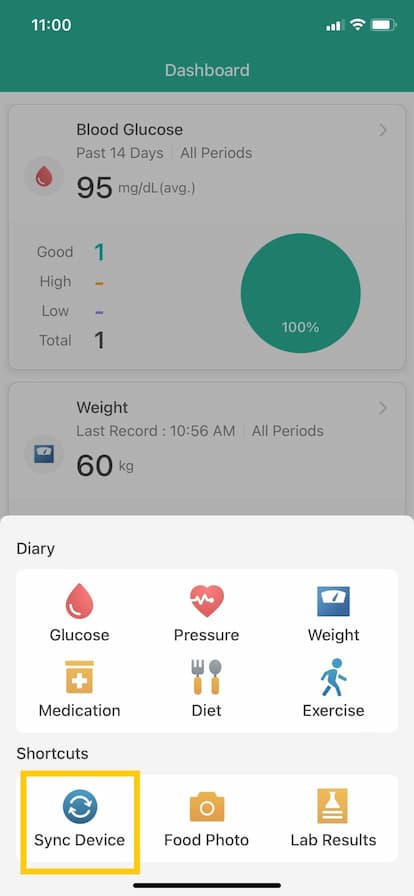
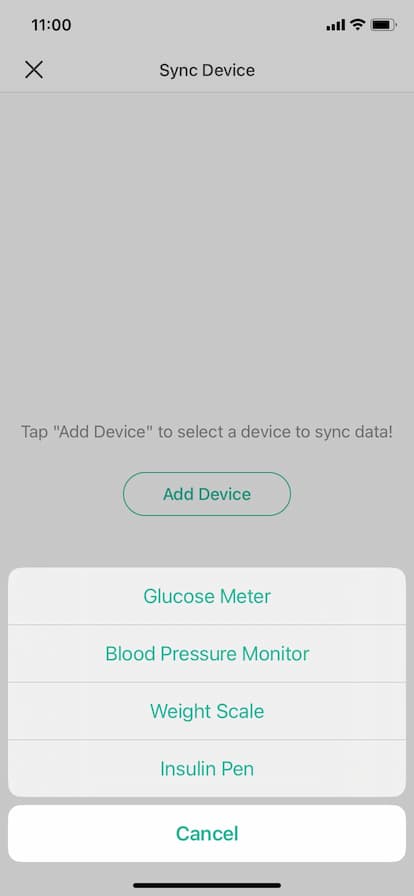
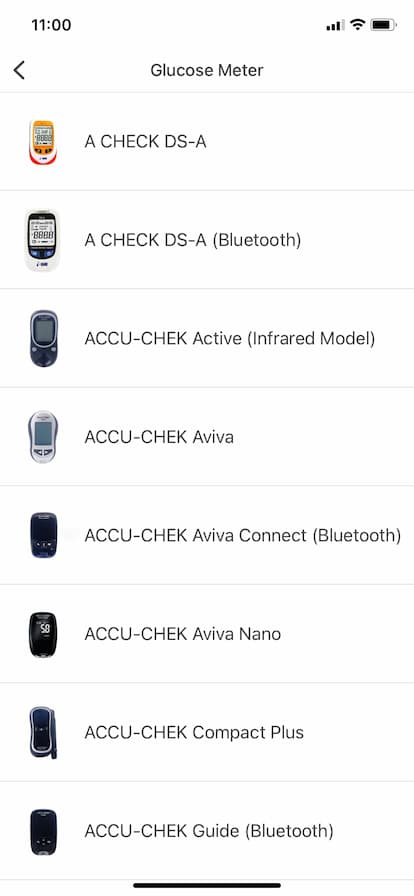
You can find "Medication & Reminders" from the "More" page to select the medication you take and set up time and frequency to receive reminders. The medication settings will also be used when you enter medication diaries. Don’t forget to turn on notifications in your device’s settings to receive reminders.
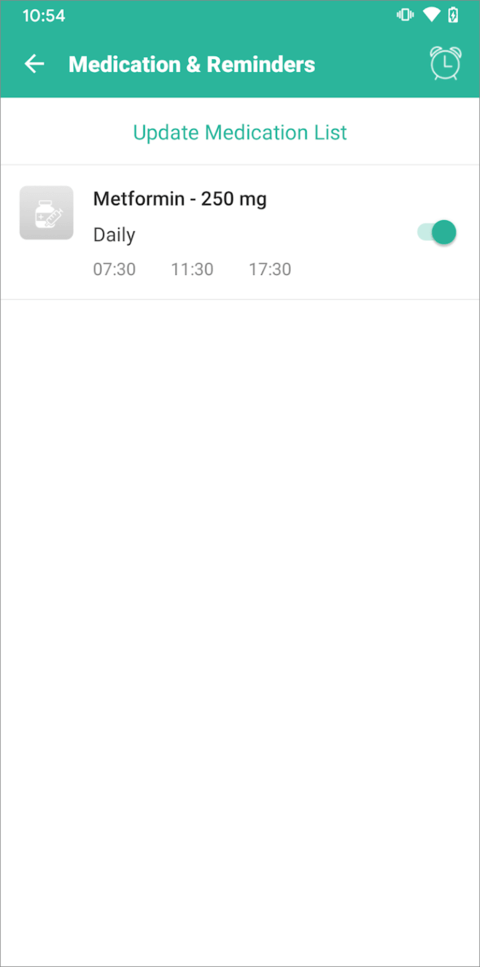
The BG Measurement Plan will help you establish a consistent blood glucose testing habit. Health2Sync Mobile App will remind you to measure your blood glucose based on the plan you have set. You can specify the day of the week and time of the day you want to measure your blood glucose. You can also change the reminder time. Don’t forget to turn on notifications in your device’s settings to receive reminders.
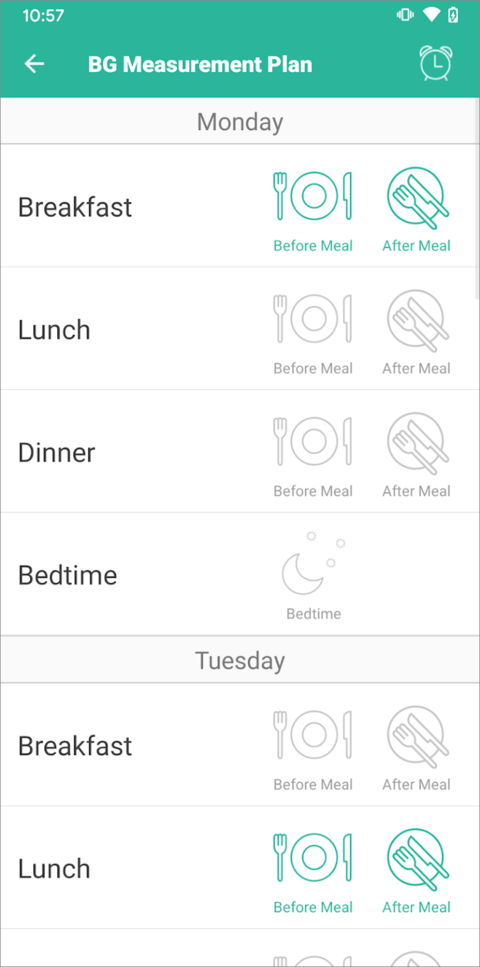
Main Features
- Tap [+] in the tab bar below and you’ll see 6 options for logging data and 3 shortcuts. Select one to begin entering data on the next page.
![user manual image]()
- You can tap "Time" and "Period" to edit the default values. After you edit the time, the period will be automatically defaulted according to your daily routine. (Please set up your "Daily Routine" under "More")
![user manual image]()
- You can add other types of data by tapping the buttons below, then the corresponding input boxes will be shown. You can scroll down to see more options.
![user manual image]()
- You can enter data for the items you selected, then tap "Complete" to save the diary.
![user manual image]()
- After completing your diary, you will return to the Diary page. You can switch to "List View" or "Table View" by tapping the button at the upper right corner. You can tap any diary in the Diary page to edit or view the diary.
![user manual image]()
![user manual image]()
After selecting "Add medication", you can select blood glucose-related medication from the insulin/GLP-1 and oral medication lists. You can also tap "Custom Medication" to add other drugs you are taking, such as those for hypertension and hyperlipidemia. The medicines you selected will be shown in the diary entry page to make medication logging easier. The App will remember the last dosage you entered to facilitate subsequent repeat entries.
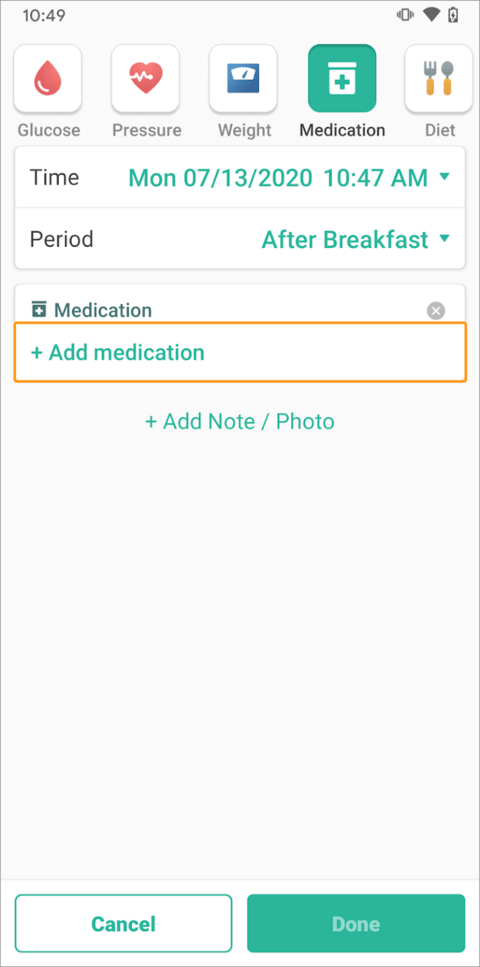
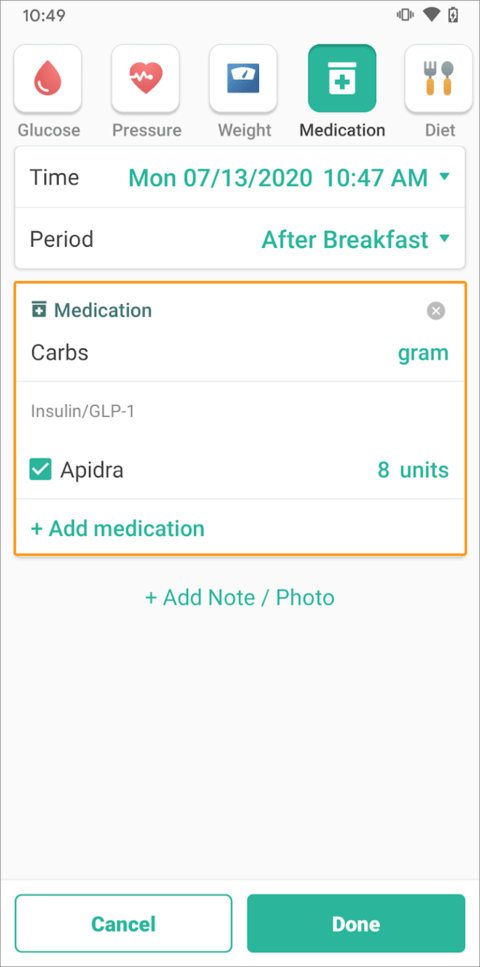
There are 3 ways to log your diet:
- Tap "Add by category" if you know how to break down your meal into different categories and if you know how to count servings.
![user manual image]()
- You can also tap "Search food from database / favorites" to enter keywords of your food or scan barcodes to search in our food database. You can tap the heart icon on the food details page to save the food as a favorite. On the "Recent" page, you can see up to 10 recently logged foods so that you don’t need to search again if you want to log the same food.
![user manual image]()
- You can also take photos of your foods before you eat and attach them to your diary. You can upload up to 4 photos in one diary to record what you ate.
![user manual image]()
If you don’t want to log "Walking" or "Jogging", you can tap "Add other exercises" to select other exercises or create "Custom" exercises. If you have recorded your weight at least once, or have entered your weight in your profile, Health2Sync will help you estimate calories burned.
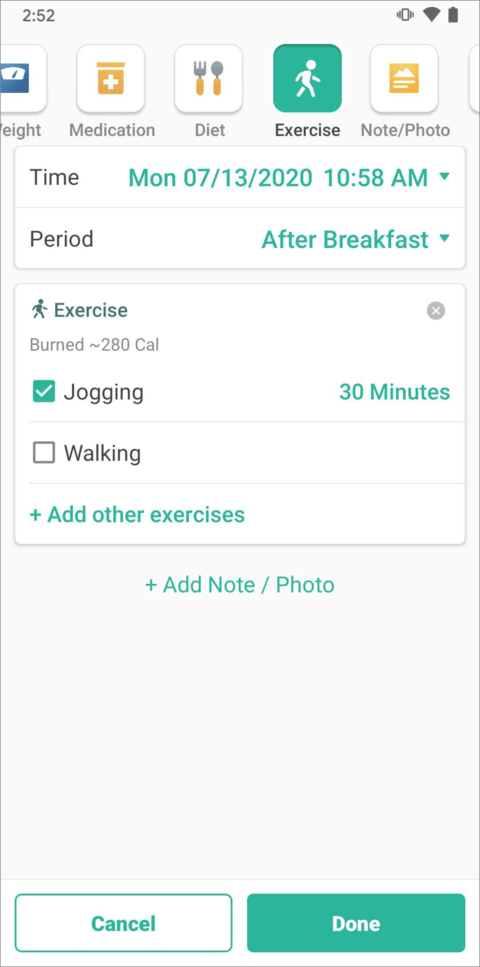
We support some glucose meters, blood pressure monitors, and weight scales for you to sync data directly to the App. You can tap [+] in the tab bar below, then tap "Sync Device" and "Add Device" to select a device type your desire to see the list of devices we support. Select your device and follow the instructions to sync data.
Please note that for readings synced from the meter (as opposed to manually entered), the reading value and time cannot be further modified.
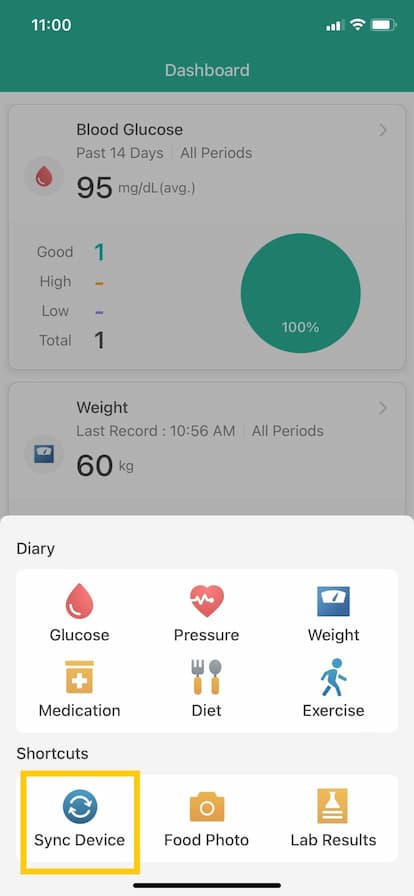
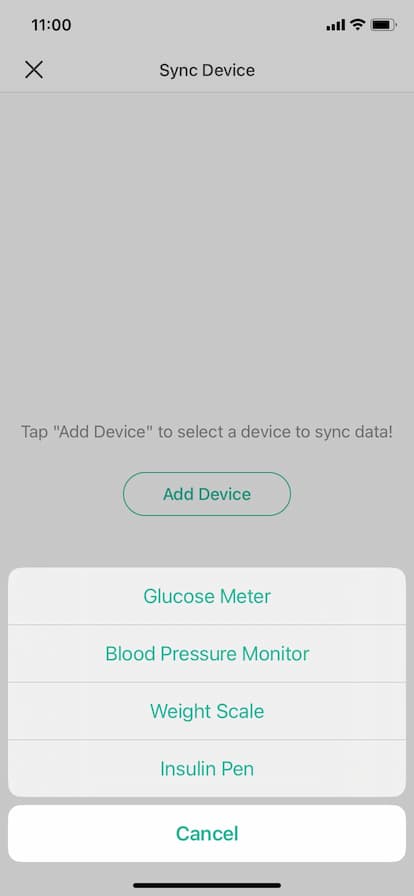
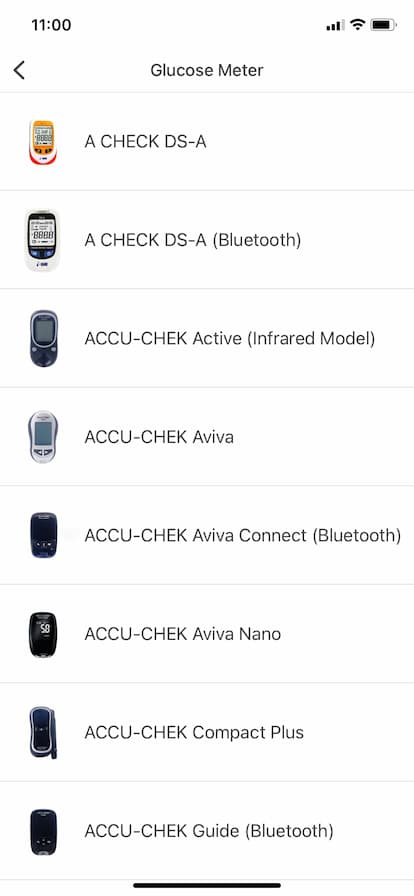
At the top of the "Dashboard", we will display health management tips, useful knowledge, and personalized analyses. You can tap "Got it" if you do not want to see the card again. In the "Dashboard", we will also display statistics and charts related to data types you have logged recently. You can tap on the card for each data type to view detailed analyses.
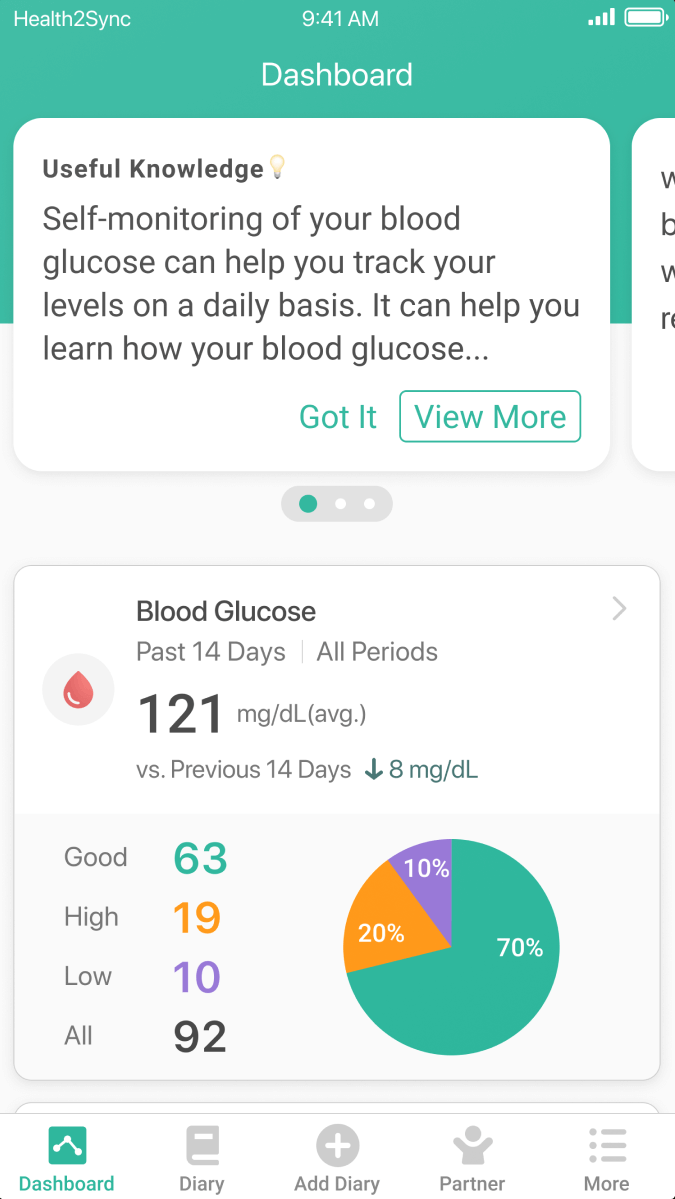
Other Functions
If you are using Fitbit, Google Fit, or iOS Health App, you can tap "Connect Apps & Devices" from the "More" page to connect your app and sync data. Your Fitbit exercise activities will be added to your diary automatically after connecting with Fitbit. Moreover, you will receive messages weekly to help you understand your exercise volume and sleep quality. By connecting with Google Fit or iOS Health App, we will help you analyze your steps data and how exercise affects your blood glucose, blood pressure, and weight.
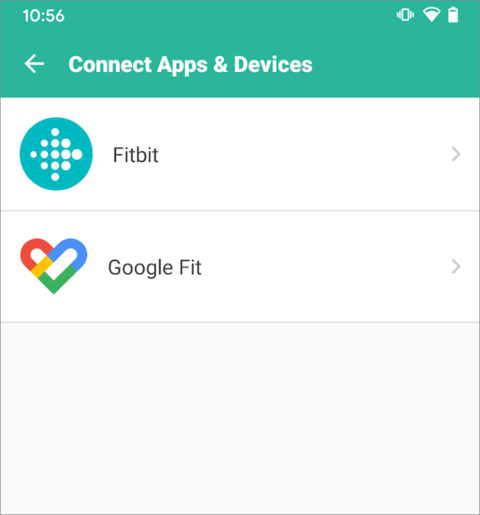
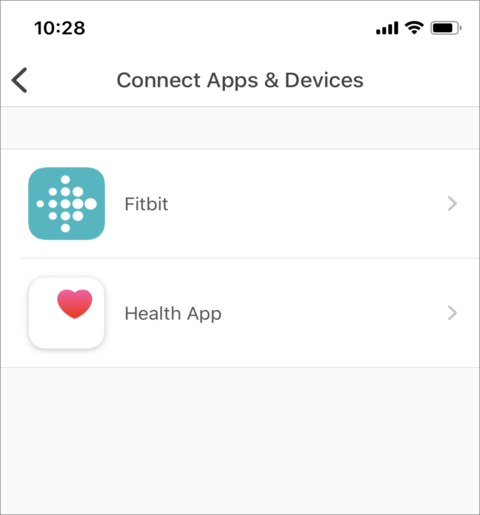
The "Partners" function allows you to connect to your family, friends or medical personnel through the App. Once you have authorized a partner to connect with you, your partner will be able to view your "Dashboard" and "Diary", and chat with you, as well as subscribe to notifications related to your blood glucose condition.
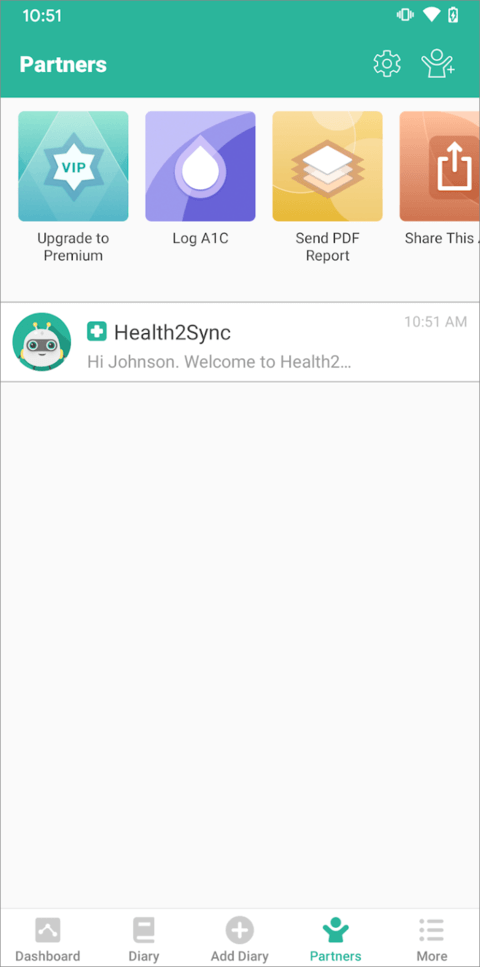
Tap [+] in the middle of the tab bar and choose the "Lab Results" shortcut to record your glycated hemoglobin (A1C) values and various lab test results.
A1C chart is also displayed as a card in "Dashboard".
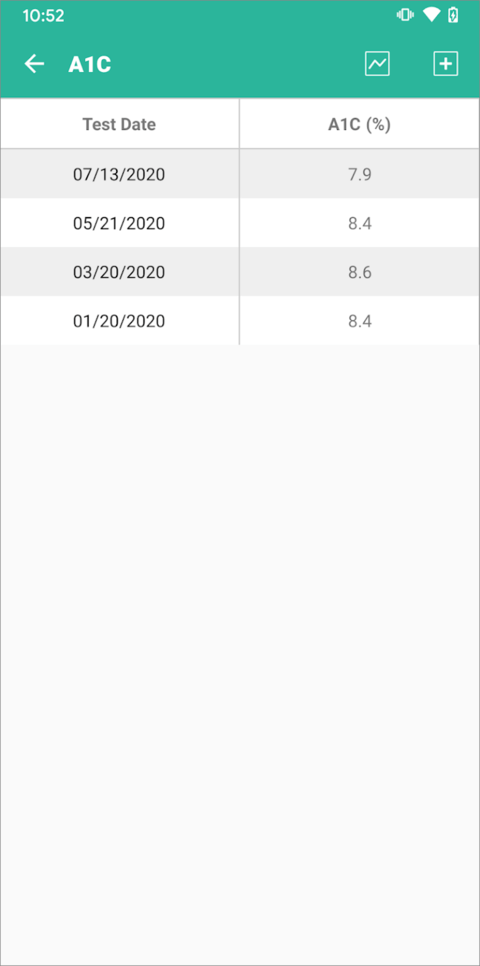
The Health2Sync Mobile App can help you compile the data in your App into charts and tables, and send the PDF or Excel file to your designated e-mail.
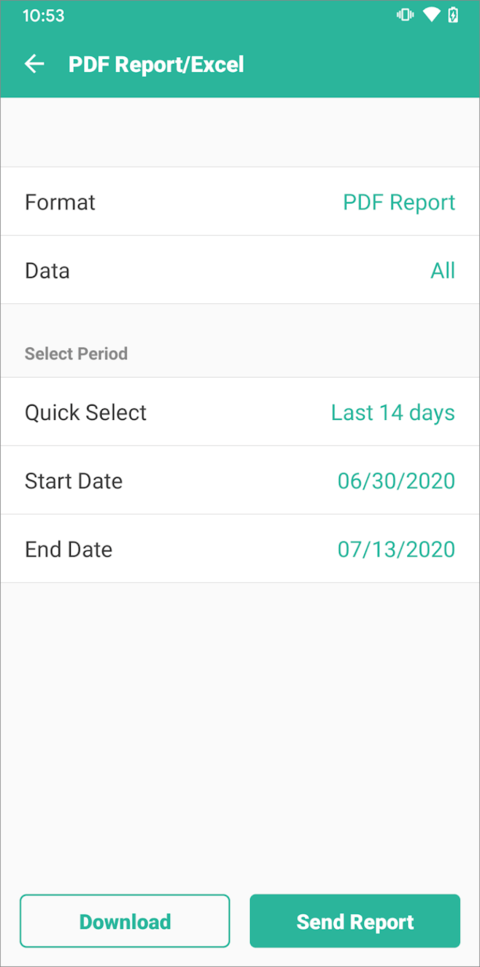
Settings
You can change the default blood glucose unit to match the unit shown on your meter when you enter your first blood glucose diary. You cannot change the blood glucose unit if you have one or more blood glucose diaries. If you really need to change your unit, please delete all your blood glucose diaries. Then, you can change the unit again when you enter the first blood glucose diary.
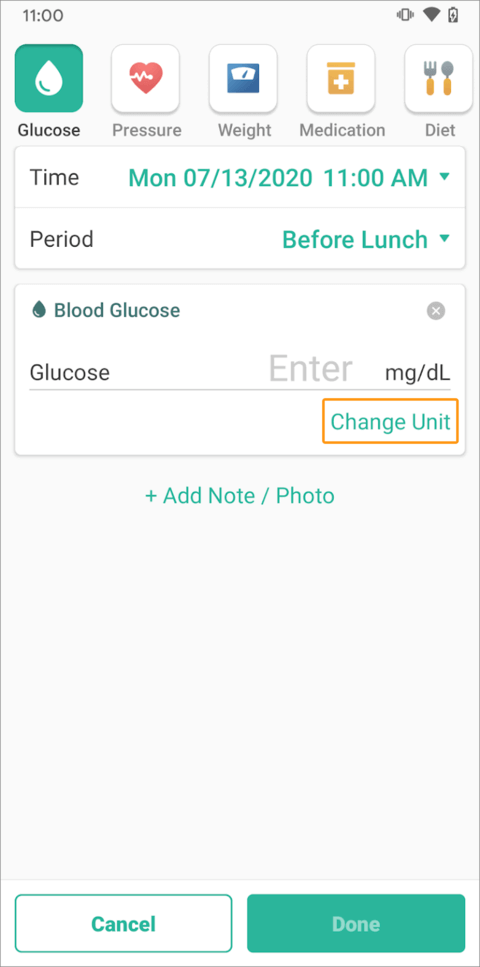
You can find "Medication & Reminders" from the "More" page to select the medication you take and set up time and frequency to receive reminders. The medication settings will also be used when you enter medication diaries. Don’t forget to turn on notifications in your device’s settings to receive reminders.
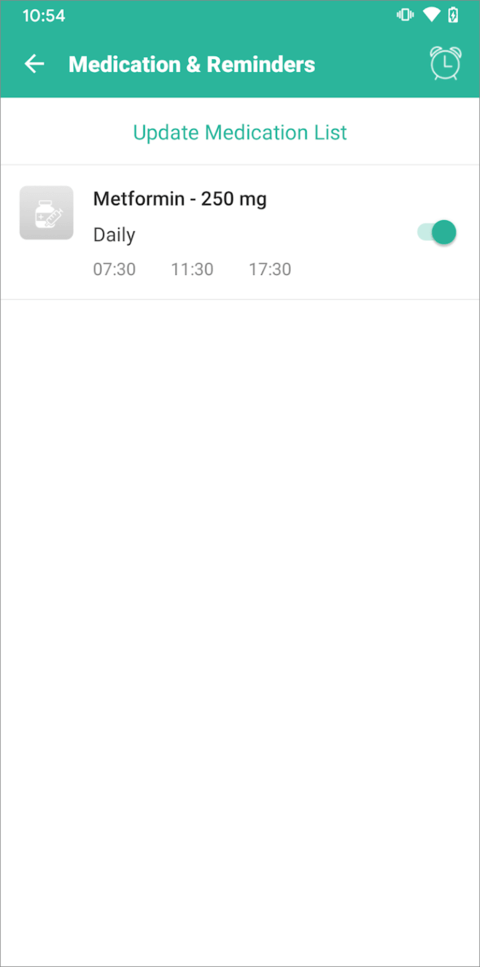
When you log your first diary, we will ask you to confirm your daily routine. If your daily routine is different from the default, please adjust it. The following values will be automatically set based on your daily routine:
- When creating a new diary, the "Period" will be automatically defaulted according to your daily routine.
- When syncing your data from meters, we will categorize the period of the synced data based on comparing your measurement time to your daily routine.
- The time we send medication reminders will be based on your daily routine.
- The time we send measurement reminders will be based on the periods you selected and your daily routine.
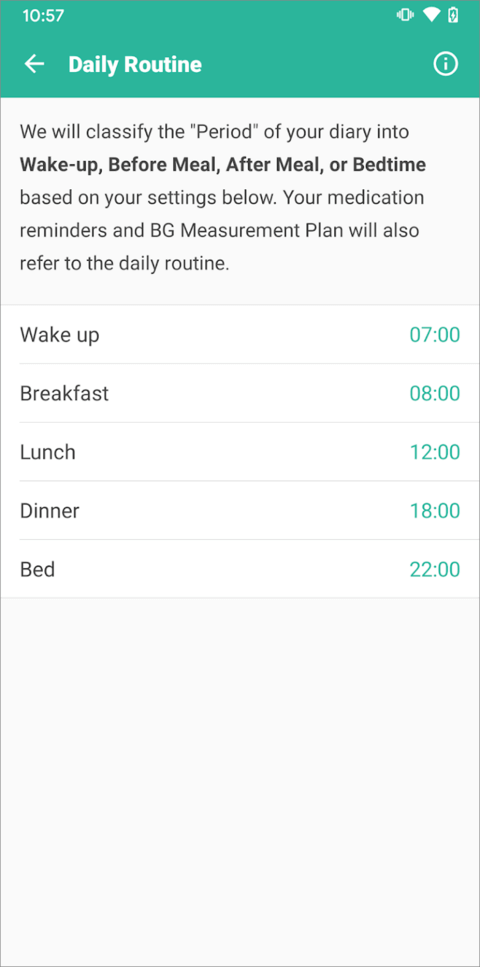
You can tap "Goals" from the "More" page to adjust the target range of blood glucose, blood pressure and weight. For blood glucose, if you do not adjust the target range, the App will set your default values according to the recommended ranges from the American Diabetes Association. For blood pressure, the thresholds for high systolic and diastolic blood pressure are defaulted according to the Stage 2 categorization of hypertension recommended by the American Heart Association. If you enter your age, height, and gender on the "Profile" page, you will see the weight target range defaulted based on the healthy BMI range of 18.5 - 25,and the body fat target range is defaulted based on your gender. We suggest you discuss with your healthcare provider before changing your target range. "Dashboard" and "Diary" will use different colors to display values considered too high, too low or normal according to the target ranges you set.
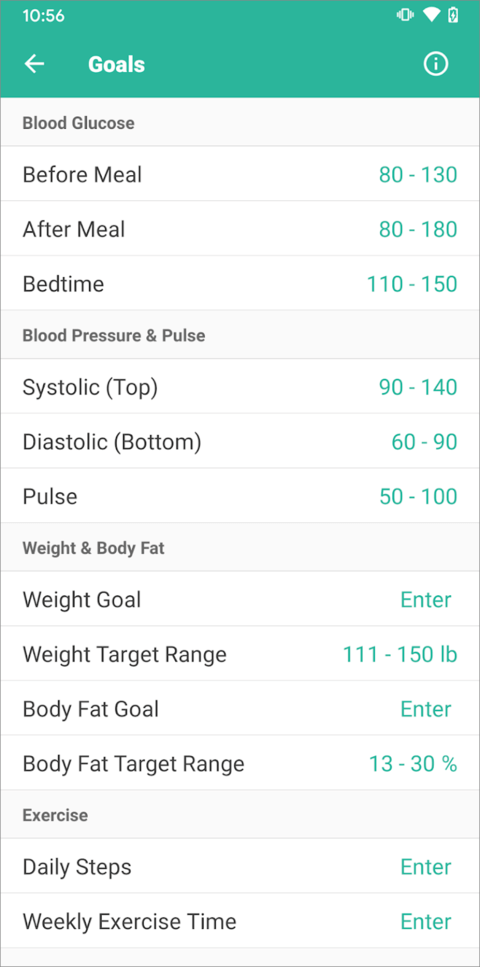
The BG Measurement Plan will help you establish a consistent blood glucose testing habit. Health2Sync Mobile App will remind you to measure your blood glucose based on the plan you have set. You can specify the day of the week and time of the day you want to measure your blood glucose. You can also change the reminder time. Don’t forget to turn on notifications in your device’s settings to receive reminders.
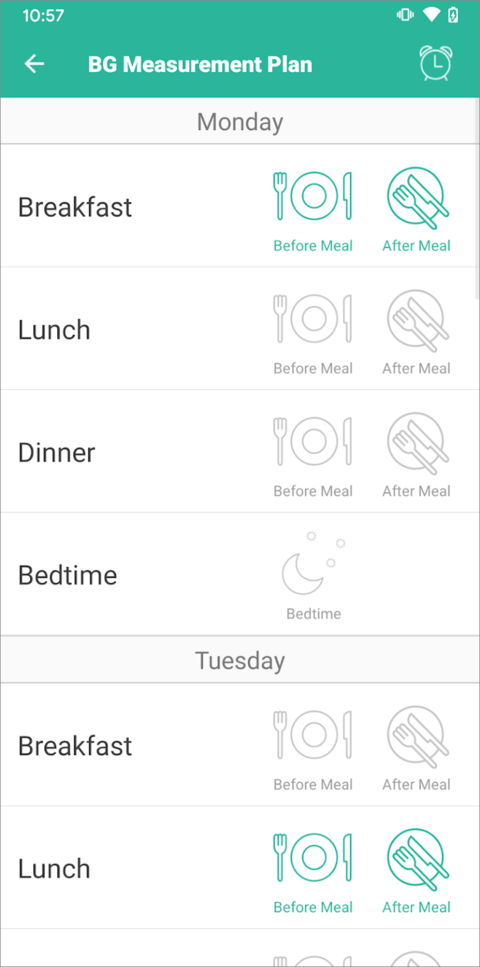
Tap "Profile" from the "More" page to update your profile picture and basic information.